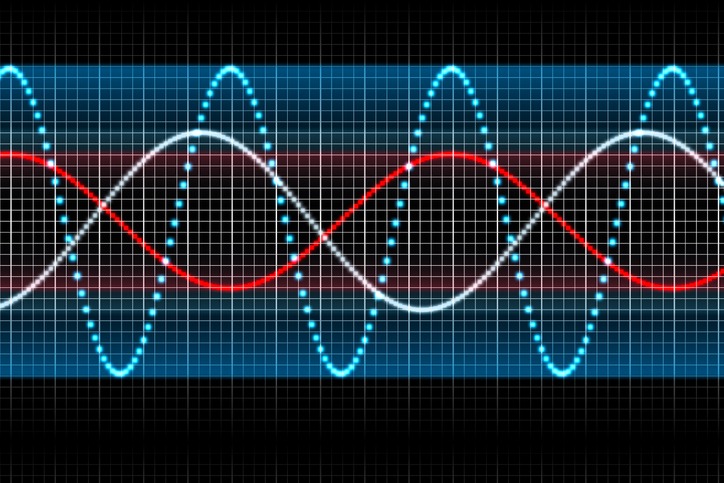Audio dithering or dither is one of the fundamental concepts in digital audio, yet one of the most misunderstood.
However, it’s an essential element when working with digital audio. This is a necessary step in this process, especially when you’re involved in mixing and mastering. It only has the unfortunate reputation of being the least misunderstood term in the music production lexicon. However, it’s actually pretty simple to decide when to use dither, how to use it, and why you should use it. If you’re going to convert a digital audio file from a 24-bit resolution to a 16-bit resolution and export it, you will enable audio dithering.
Audio dithering, or dither, is a low-volume noise that is intentionally added to a digital audio file when converting it from a higher bit-resolution to a lower-bit resolution.
While audio dithering sounds counterintuitive, it’s actually quite useful. The process of reducing the bit-resolution is bound to cause what’s called a “quantization distortion” or “truncation distortion” – noise and artifacts in digital audio – which, if not addressed or prevented, can sound very unpleasant. And this is where you need to apply audio dithering to mask quantization distortion or truncation distortion, thus making your audio file sound more refined.
To understand audio dithering better, we must go into the basics in the digital audio domain, such as the sample rate and bit depth.
Sample rate and bit depth
Your audio is digitized by an analog digital converter (ADC) and is sent to your digital audio workstation (DAW). The analog audio signal from your mic or direct input (DI) unit goes into a series of ones and zeros that digitally represent your audio. To achieve that, the ADC captures samples of your audio at a specified rate and size, which are called the sample rate and the bit depth.
What you’re doing right now is audio sampling – the process of transforming any musical source into a digital file.
The sample rate governs how many samples your ADC captures in a second to digitize the audio. Sample rates typically use kilohertz (kHz) or cycles per second. Compact discs (CDs) are usually recorded at 44.1 kHz – which means that 44,100 samples were taken every second. But these days, rates of 48 kHz or even higher have become more common.
The bit depth refers to the number of measurement values to express the amplitude of a single audio sample. Each bit is equivalent to 6 decibels (dB).
So, for example, a recording is made at a 24-bit resolution that would have a potential range of 144dB (24 x 6dB = 144 dB). If you’re reducing the bit-depth – in this case from a 24-bit resolution to a 16-bit resolution – you’re reducing the number of values available to measure the amplitude of any given sample. In other words, you now will have fewer values available that express your audio’s dynamic range.
Quantization distortion or truncation distortion
As a result, specific values that are no longer present will be forcibly rounded off to the next closest value. When you convert a file from a 24-bit resolution to a 16-bit resolution, your digital audio software truncates (removes) the last 8 bits and has to round out the data to fit the smaller number of digits present. This process is known as quantization or truncation.
When your DAW quantizes the bits when converting a 24-bit audio to a 16-bit audio, there are considerably fewer steps available to map the amplitude levels to. It results in quantization error, also known as quantization distortion or truncation distortion. It manifests itself in the loss of very low signal levels and the introduction of audible distortion where the values have been rounded.
While the music usually masks it, your ears can’t help but pick up some quantization error on quiet breaks between passages or when the music fades in or out. The bottom line is that you don’t want that distortion to be present in your mastered track. Some engineers would point out that even though you don’t actually hear the quantization distortion, the music ends up more harsh-sounding nevertheless. And this is where you need audio dithering to solve the problem.
How does audio dithering solve quantization distortion?
The question: When will you use dither?
Here’s the answer: When you’re going to save an audio file to a lower sampling rate (as explained above), and you want to get rid of the harsh, unpleasant sound as a result of quantization or truncation.
Try applying dither to a silent audio file and crank up the volume. All you can hear is the sound of the dither alone.
When you apply dither to an audio file with quantization distortion (or truncation distortion), the dither masks it, making it random and thus harder for your ears to pick up. This specific masking step is referred to as “decorrelation.”
Instead of the harsh, grating sound, the quantization distortion turns into a continuous, low-level, and analog-like hiss as due to audio dithering.
Why use dither?
Now that you have a better understanding of dither, you might be wondering, “why use dither?” You may think that you just can keep your 24-bit-resolution audio file without bothering to dither it at all.
But here’s the problem when you don’t dither your 24-bit resolution file. Yes, the 24-bit resolution has a better sound quality and more audio detail. But the reality is that not all playback devices are 16-bit. It means that when you try to play a 24-bit resolution audio file on a 16-bit playback device, it will sound terrible, to say the least.
Another reason is that all mastered audio files have a 16-bit resolution.
So, for these reasons, you should maintain the consistency of a bit-depth throughout the production process. If you’re recording and producing a 24-bit-resolution audio track and your playback is set to 16-bit, then you should use a dithering tool to your production facility.
But if you are producing a 16-bit audio and your playback settings are 16-bit, then there’s no need to dither. If you are producing in 16-bit and your playback is set to 24-bit, then there’s also no need to dither.
Noise shaping
Audio dithering also allows you to choose three different noise-shaping options for modifying your dither.
Noise shaping is a process that allows you to add an EQ curve to the dither sound, changing the frequency characteristics of the dither noise in a specific range that will be the least audible in the human ear.
- Triangular – This is a default option in most audio mastering software products. This is the safest mode in case of doing any additional processing to your audio file.
- Rectangular – This option introduces an even smaller amount of dither noise, but the tradeoff of this is additional quantization error.
- Three Pow-r Modes – This option offers higher amounts of dither noise in succession. But the drawback of this is that the noise will be pushed above the audible range.